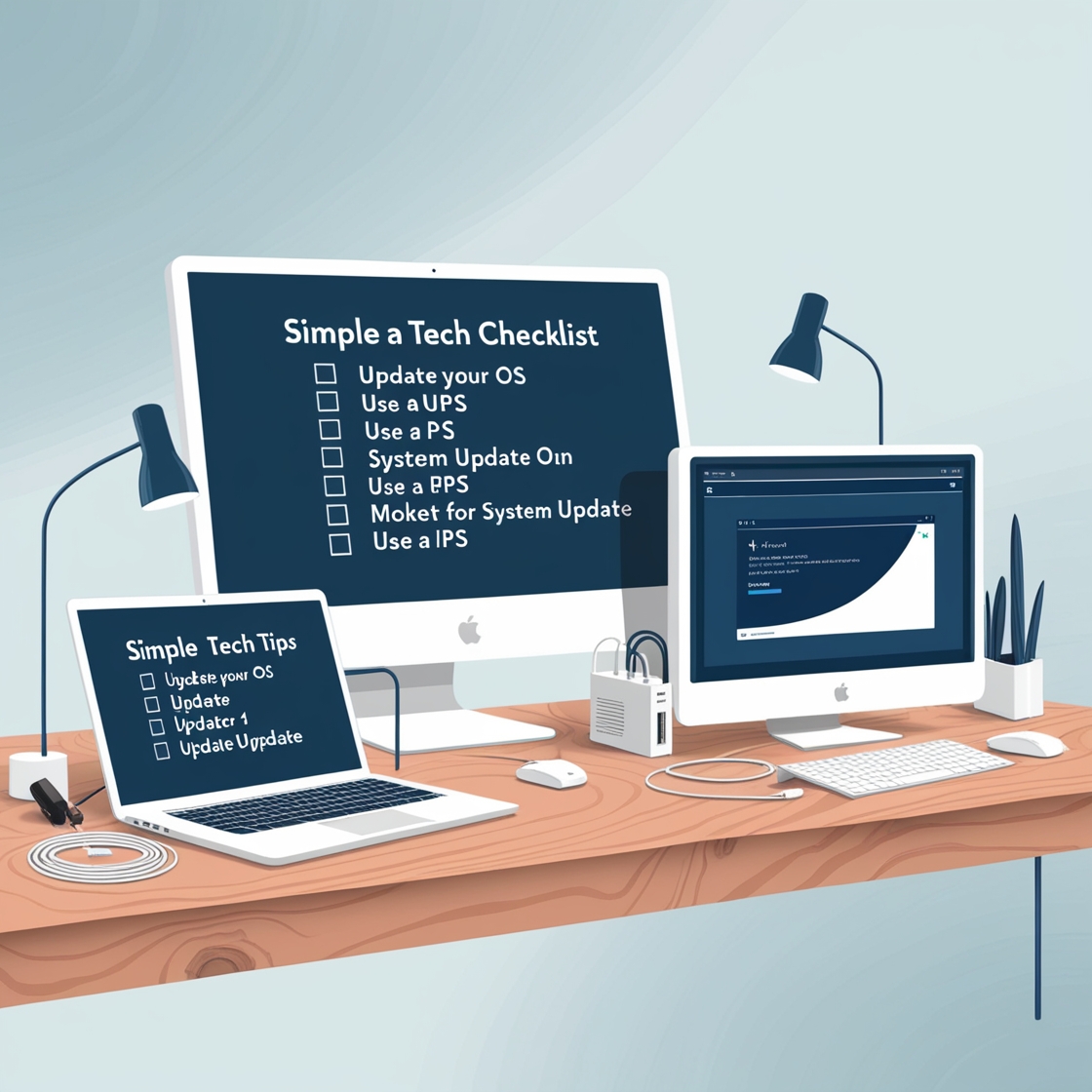Introduction
If you’ve been using a laptop or PC for a while, you know how expensive it can be to replace one. But instead of rushing to buy a new one, why not consider extending the life of your current device? With the right care, you can significantly enhance the performance and longevity of your laptop or PC. This article is packed with tech tips to help you do just that—whether you’re dealing with a desktop or a portable laptop. Ready to make your device last longer? Let’s dive in!
Why Is It Important to Extend the Life of Your Laptop or PC?
Before jumping into the tips, let’s take a moment to understand why it’s so crucial to extend the life of your laptop or PC.
Cost Savings
Purchasing a new laptop or PC every few years can put a serious dent in your budget. By keeping your current device running smoothly for a longer period, you can delay those costly upgrades, saving hundreds or even thousands of dollars over time.
Environmental Impact
Electronic waste is a growing environmental issue, and disposing of old devices adds to this problem. Extending the life of your laptop or PC means fewer devices end up in landfills, which is better for the planet.
Keep Your Operating System and Software Up-to-Date
Keeping your OS and software up to date is not just about new features—it’s also about keeping your system secure and running efficiently.
Install Security Updates
Security updates fix vulnerabilities that could compromise your device’s performance and security. Make sure automatic updates are enabled so you don’t miss any important patches.
Keep Your Drivers Updated
Outdated drivers can cause compatibility issues and degrade performance. Regularly update device drivers for things like graphics cards, printers, and network adapters to keep everything running smoothly.
Improve Cooling and Prevent Overheating
Overheating is a major cause of hardware failure. If your laptop or PC gets too hot, it can shorten the lifespan of components like the CPU, GPU, and motherboard.
Use a Cooling Pad for Laptops
For laptop users, a cooling pad can make a huge difference in maintaining safe operating temperatures. These pads have built-in fans that help dissipate heat and improve airflow.
Clean Your Fans Regularly
PCs and laptops have cooling fans that need to be cleaned regularly. Dust buildup can block airflow, causing overheating. Use compressed air to blow out dust from vents and fans.
Keep Your Workspace Cool
Ensure your workspace is well-ventilated. Avoid placing your laptop on soft surfaces like beds or pillows, which can block air vents and cause overheating.
Regular Maintenance and Cleaning Tips
Just like any other device, your laptop or PC needs regular cleaning to maintain performance.
Dust and Debris Removal
Dust can clog internal components, leading to overheating and malfunction. Use compressed air to blow out dust from vents and keyboard areas. Clean your laptop or PC at least once every few months to keep things running smoothly.
Cleaning the Keyboard and Screen
A dirty keyboard and screen can affect your overall user experience. Clean your keyboard with a soft cloth and some isopropyl alcohol. Use a microfiber cloth for the screen to remove smudges without damaging the display.
Optimize Battery Health for Laptops
If you’re using a laptop, battery health is crucial for portability and convenience.
Calibrate Your Laptop Battery
Battery calibration helps your laptop provide accurate readings on charge levels. To calibrate, fully charge the battery, let it discharge to 0%, then charge it back to 100%.
Use Battery Saving Modes
When you need to conserve battery life, use built-in battery-saving modes that adjust screen brightness, power usage, and background processes. This can extend your laptop’s run time and prevent unnecessary wear on the battery.
Increase Storage Capacity
When your storage space runs low, your system can slow down. Expanding your storage helps keep your device running smoothly.
Upgrade to an SSD
If you haven’t already, consider upgrading your hard drive to an SSD. SSDs are faster, more durable, and use less power than traditional HDDs, offering noticeable performance improvements.
Add External Storage Solutions
If you need more storage but don’t want to replace your internal drive, consider adding an external hard drive or SSD. This gives you additional space for files without impacting your computer’s performance.
Handle Your Laptop or PC with Care
How you handle your device plays a big role in its longevity.
Protect from Physical Damage
Physical damage like drops, spills, or screen cracks can reduce your laptop’s lifespan. Always use a protective case for your laptop and be cautious of where you place your PC components.
Use a Surge Protector
Power surges from electrical issues can damage your device’s internal components. Always plug your PC or laptop into a surge protector to safeguard against electrical damage.
Backup and Protect Your Data
Your device’s lifespan is only as good as the data you store on it. It’s crucial to have a backup plan.
Set Up Automatic Backups
Use cloud services like Google Drive, Dropbox, or OneDrive to store critical files automatically. Set up regular backups so you don’t lose valuable data.
Use Cloud Storage
Cloud storage is an easy and efficient way to store files remotely, saving space on your device and ensuring that your data is safe even if something happens to your computer.
Final Thoughts
Extending the life of your laptop or PC is easier than you think. With just a few simple tech tips, you can boost its performance, prevent overheating, and keep it running smoothly for years. Remember, regular maintenance, proper handling, and optimization go a long way. So before you consider replacing your device, try these steps and give your laptop or PC the care it deserves!
FAQs
- How often should I clean my laptop or PC?
- It’s recommended to clean your laptop or PC every 3 to 6 months to keep dust and debris at bay.
- Does upgrading to an SSD really improve performance?
- Yes! Upgrading from an HDD to an SSD can drastically improve your system’s speed and responsiveness.
- What’s the best way to prevent my laptop from overheating?
- Use a cooling pad, clean the fans regularly, and ensure your workspace is well-ventilated.
- How can I preserve my laptop battery’s health?
- Avoid extreme temperature conditions and use battery-saving modes to extend its lifespan.
- Can using a surge protector prevent damage to my PC?
- Yes, a surge protector helps shield your device from electrical surges that can cause internal damage.